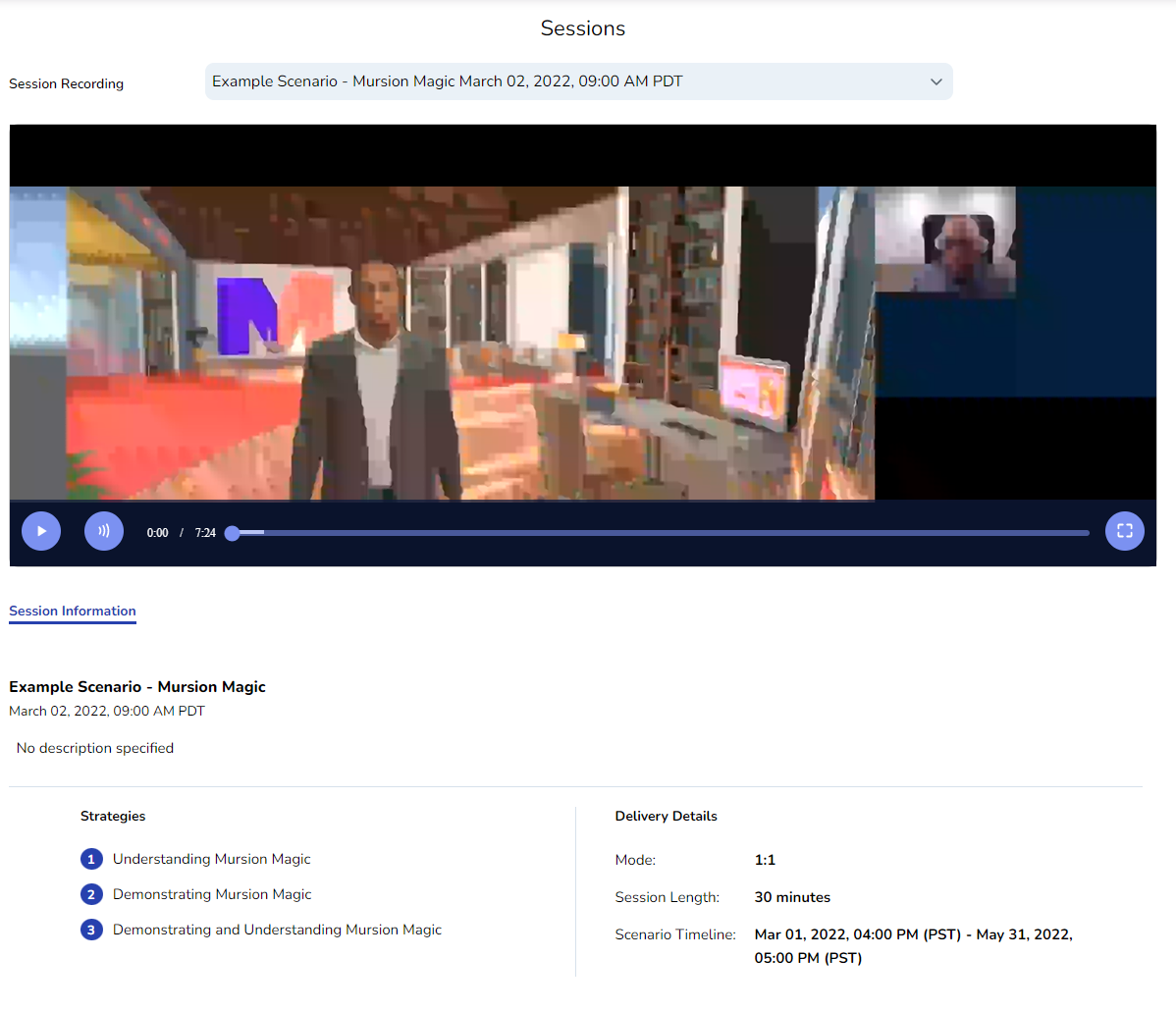Using the Learner Dashboard
The Learner Dashboard
When you sign in to the Mursion Portal, your home screen is the Learner Dashboard. From here, you can review and schedule your upcoming simulations.

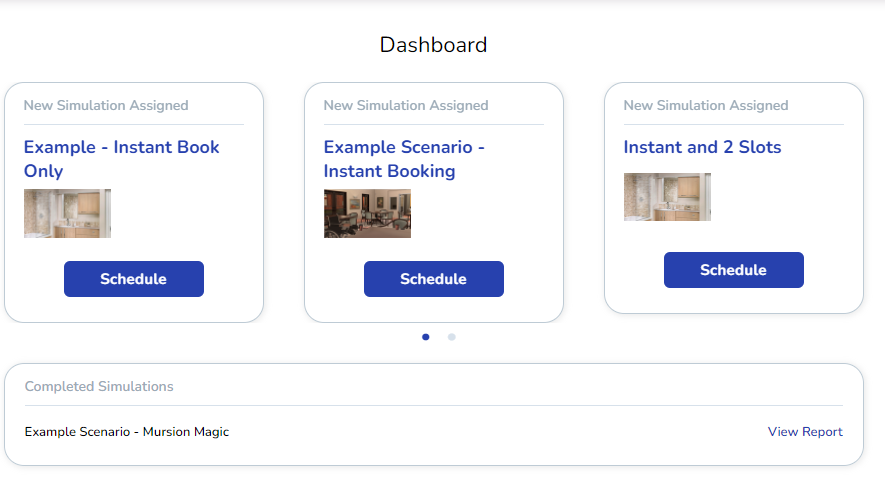
Upcoming Simulations
At the top of the screen is where you'll see any upcoming simulations.
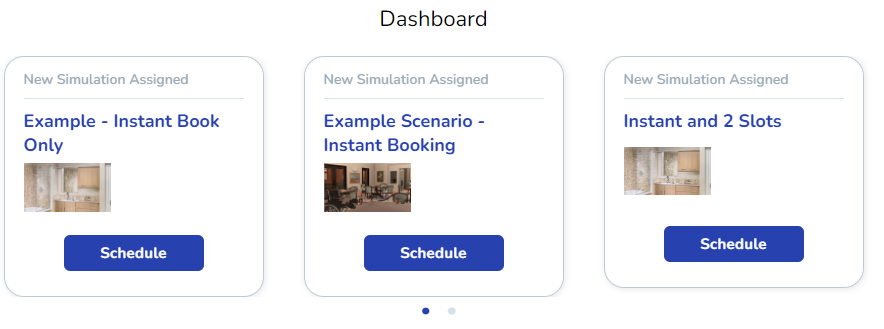
Click Schedule on any of these to schedule a simulation.
Once you schedule the simulation, the Schedule Button will change to View.
Click View to review the Scenario Card.
Before your simulation, you should always take a moment to review any session materials.
The Scenario Card
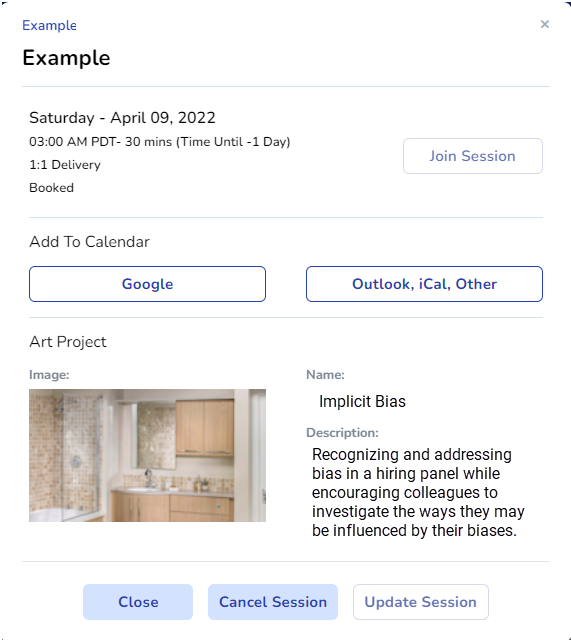
In the Scenario Card you can:
- Join the Session when it's time
- Add a calendar link to your personal calendar
- Review details about the scenario
- Modify the scenario
Modifying the Scenario
Depending on the scenario, you may be able to use the buttons at the bottom of the Scenario Card to reschedule or cancel the scenario. Note: Not all scenarios allow learners to reschedule.

Past Simulations
You will see recently missed simulations along the top notification bar as well. If your simulation is able to be rescheduled, you'll see the simulation with a Reschedule icon below. Clicking reschedule will take you into the rescheduling flow.
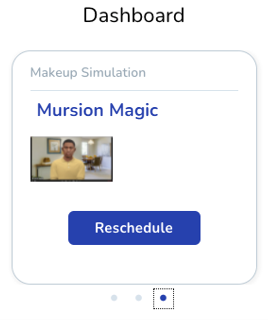
On the Learner Dashboard, you can also review past simulations at the bottom of the screen.
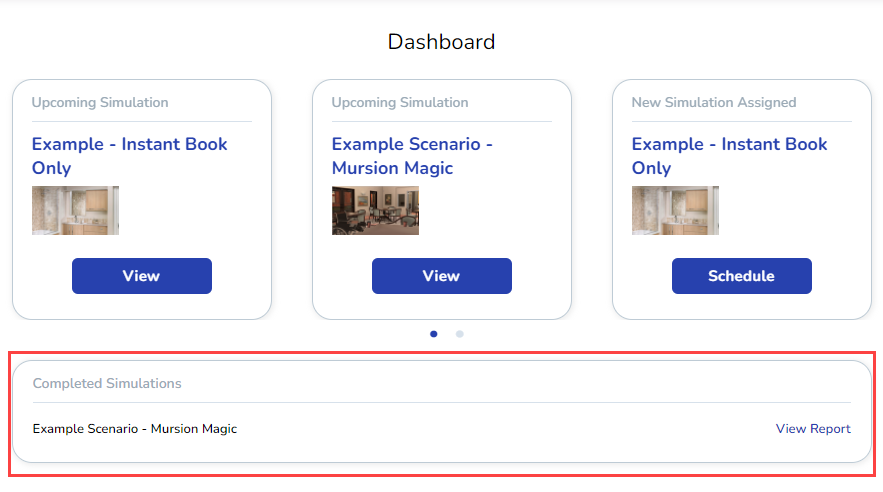
Click View Report to view details about that simulation and you'll be taken to the video page (if video recording was enabled for this simulation. This is also where you'll review voice analytics if voice analytics are active for this simulation.