Rescheduling a Simulation
Learn how to reschedule your simulation
Depending on your organization settings, you may not be able to reschedule your session. If you do not see the Reschedule button available, this means your organization does not allow rescheduling. You may cancel your session and schedule it again if you need. Please note, if you cancel or reschedule your session too close to your session time, your organization may still be charged for your session.
Rescheduling Before your Simulation
- Log into the Mursion Portal
- On your Dashboard page, find the simulation you'd like to reschedule in the Upcoming Sessions card.
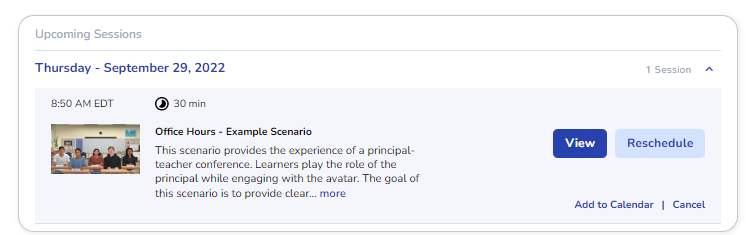
- Click Reschedule
- Enter a date using the calendar, then select a time that would work better for you and click Submit
- (Note: this screen may look slightly different depending on your company's portal setup, but the process is the same. Pick an available day and time for your Simulation and click Submit)
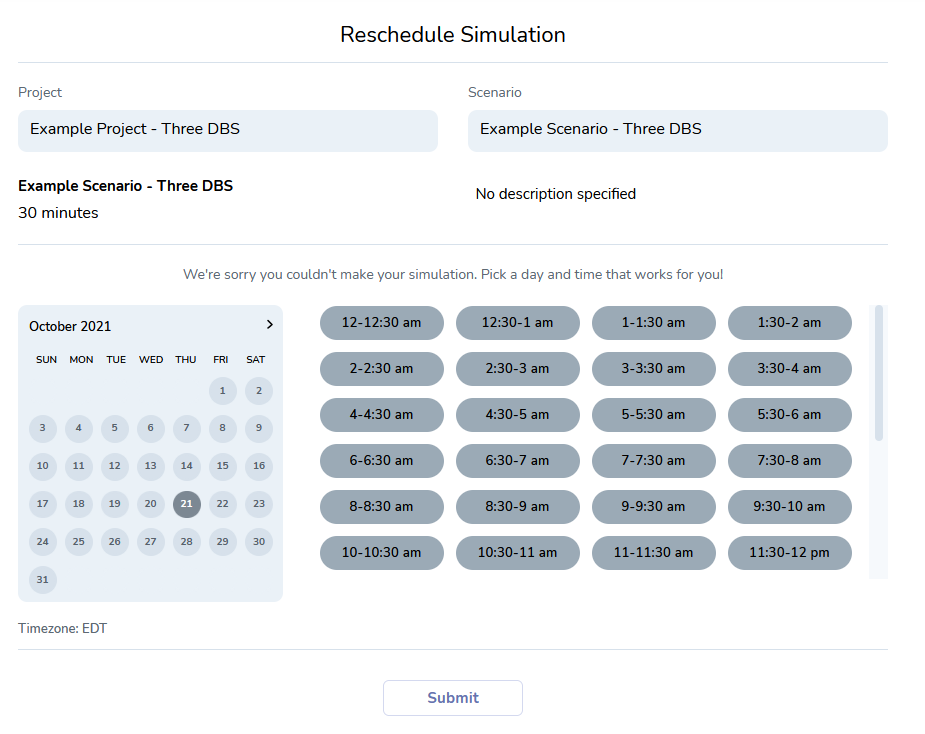
- You'll get this confirmation. Click Got it! to complete the process.
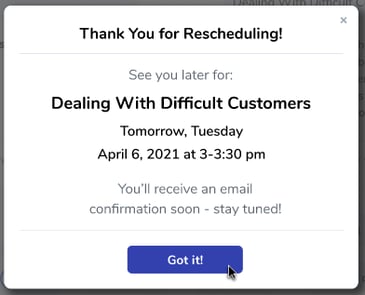
- You'll also get an email notification like this one:
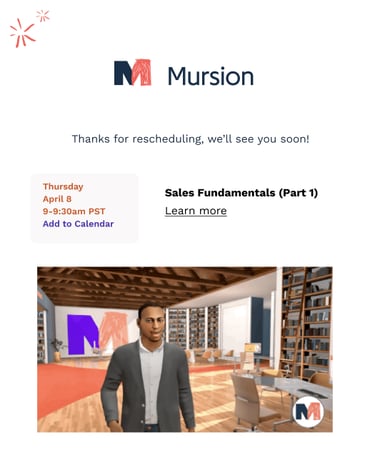
Rescheduling After a Missed Simulation
If you miss a simulation that has rescheduling enabled, you'll also receive an email with a Reschedule button. Clicking reschedule will allow you to book a new time to take your simulation.
