How do I download and review session materials
Review the Simulation Content prior to your simulation so you know what to expect
Downloading Session Materials
Before each simulation, you should check to see if there is any pre-work or materials you will need to review for the simulation.
- Visit the Mursion Portal
- Click Projects
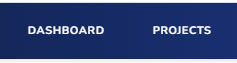
- Select the project you need to prepare for

- Select the scenario you need to prepare for

- Review the Simulation Content, read the description and review the desired outcome of the training so you know what to expect.
- Attachments are listed at the bottom of the Simulation Content. Click to download.
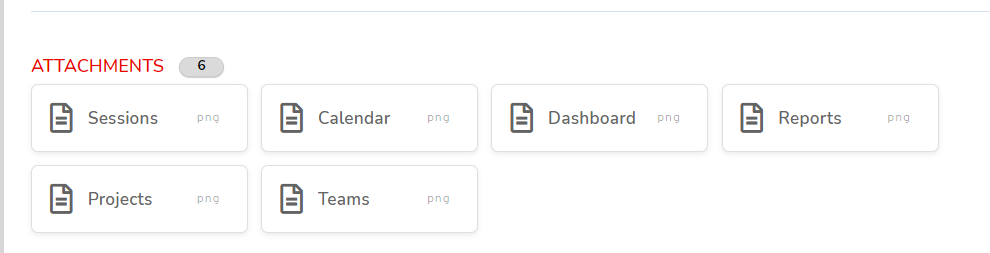
Things to Remember
- Your pre-work and any materials will download to the location selected in your settings (typically this is the downloads folder or desktop but could be a custom location you set up).
- It is important to download these items and review prior to your session, to get the most out of your simulation.
- When your simulation is running, it will cover your full computer screen. If you will not have a second monitor to view resource materials from, you will need to print a hardcopy to reference during your simulation.