Account Owner - Scheduling a Session for a Learner
Learners need to be assigned to a team before they can access scenarios
Click here to learn how to assign your learners to teams, prior to assigning them to training scenarios.
Once your learners are assigned to a Team, follow this process to Schedule a Session
- Log into the Mursion Portal
- Click the Calendar tab at the top of the screen

- Click Schedule

- Select the Project and Scenario from the Dropdowns
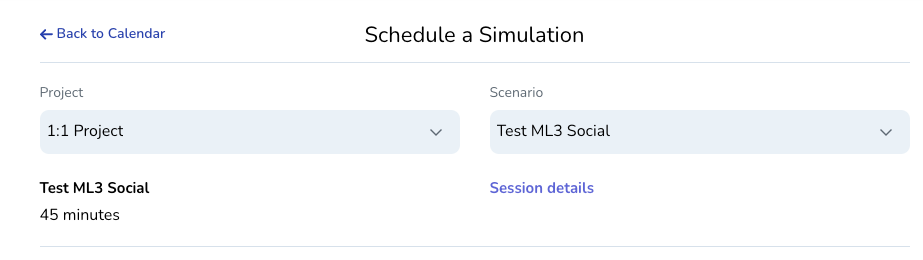
- On the bottom of the screen, select a Date and Time
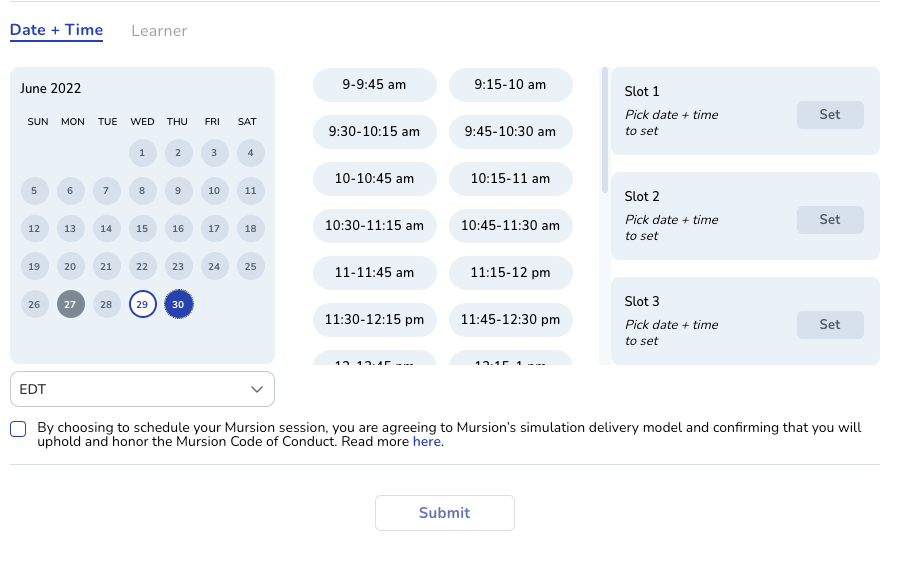
- Depending on the type of project, you may need to select up to 3 slots for your preferred time. This will allow the Sims to accept the simulation.
- If the project is using Instant Booking, you may only need to select a date and time. For more information about scheduling, see this page.
- Once you've set a date and time, click the learner tab
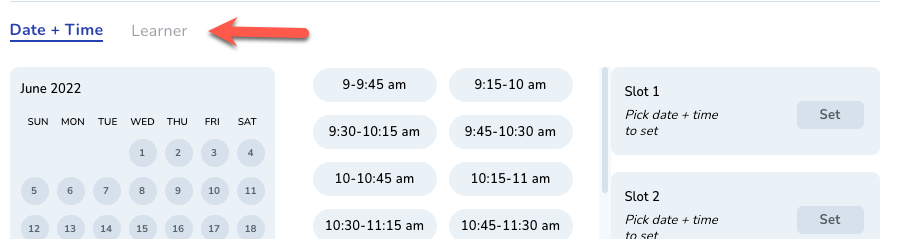
- Select your learner. If you don't see the learner on the list, you can use the search function
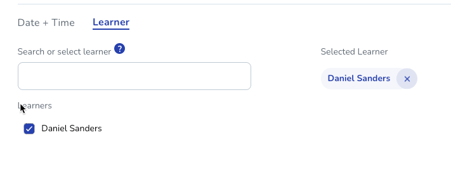
8. Click to confirm that you've reviewed the Code of Conduct and click Submit