Create a Team
A team is a grouping of users within your organization who are grouped together based on their participation in the same training scenarios.
What is a Team
For instance, if all members of your Human Resources department are scheduled for interview training sessions, you would establish a Human Resources team to facilitate their access to these specific training opportunities.
All Learners must be assigned to a team in order to have access to view and schedule scenarios.
Creating a Team
- Log into the Mursion Portal
- Click the Teams icon at the top of the scree
- Click Create Team+
- In the New Team pop-up, add a Name for your team.
- If you wish to assign any additional facilitators to the team, you can do that at this time by clicking edit under facilitator.
- If you wish to add learners to the team, you can do so now by click edit under learners. Note - you can also add learners to the team when adding learners into the portal. You may find using the add learners flow easier to bulk add learners to a team rather than through this option.
- Clicking edit under learners will open a new pop-up to add learners to a team
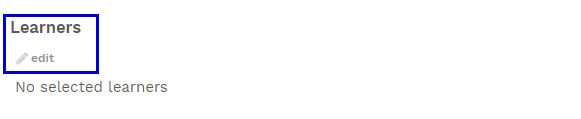
- In the learners pop-up, search or select names to add to your team. Then click Accept.
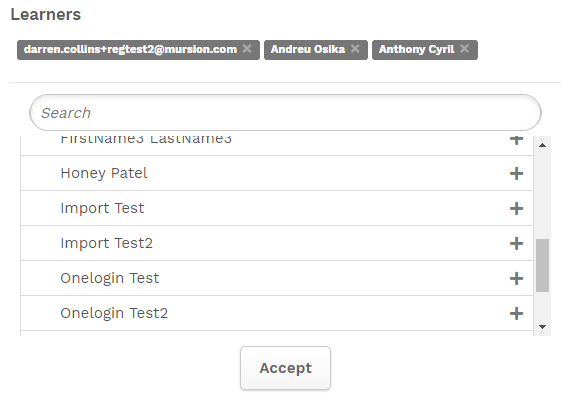
- Clicking edit under learners will open a new pop-up to add learners to a team
- Click Create Team to save your new team.
- You can now assign this team to a scenario from the scenario page or add learners to the team through the add users flow.