Adding a New User
This guide reviews how to add a new user to your Mursion portal.
- Log in to your portal with an Account Owner or facilitator account.
- Click the 'Users' tab at the top of your portal.
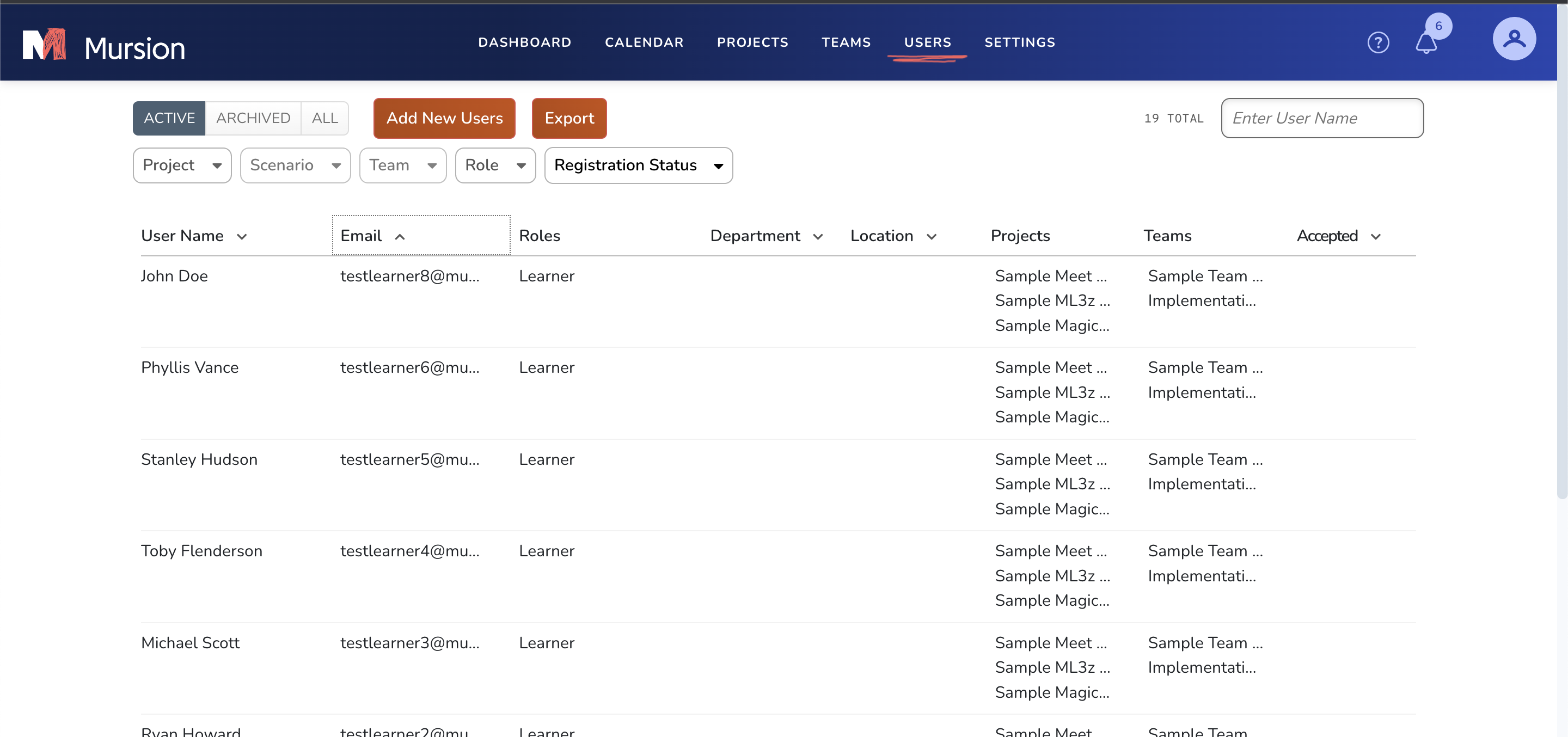
- Click 'Add New Users'.
- Select the role for the users you wish to add. You can select multiple or a single role.
- Account Owner permissions give access to the user to access all areas of the Mursion portal, including all learners, scenarios, and dashboards.
- Facilitator permissions give access to a user to access specific areas of the Mursion portal based on the team that they are assigned to.
- Learner permissions give access to a user to schedule and complete simulations that have been assigned to the team they are on.
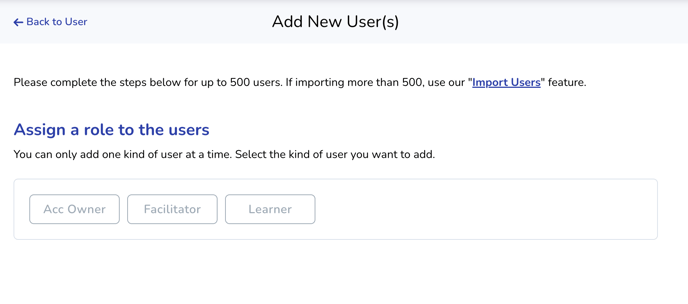
- If you selected a learner or facilitator permission, you will need to select the team you wish to assign the user to. Teams define what scenarios learners have access to view or schedule.
- Add the email address(es) of the users you wish to add to the portal.
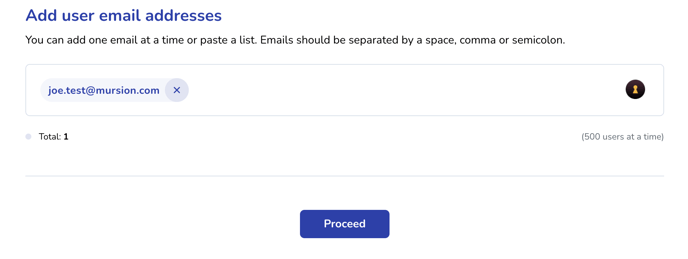
- Click Proceed.
- You will be asked to confirm the user addition. Once you confirm, the user will be added to the portal.
You can use this flow to add existing users to teams as well. Simply add their existing email address to the add email addresses section. When you click Proceed, you'll be notified that they are existing accounts. You will be able to continue through and add those learners to the new teams identified in step 5.