Mursion Magic - Test your Connection
Test your computer and connection before joining a Magic Simulation
Before joining a Magic Simulation, you can visit this test site to test your Audio and Video connections.
NOTE: Once you have tested your connection, close the test site, as it will interfere with your normal session if open simultaneously.
Video Overview
This video covers how to use the Magic Test site.
Test Your Connection
Before you test, make sure you're using a supported web browser- Go to portal.mursion.com/mursion-magic/magictest
- You may see a pop-up like this in your browser, click Allow
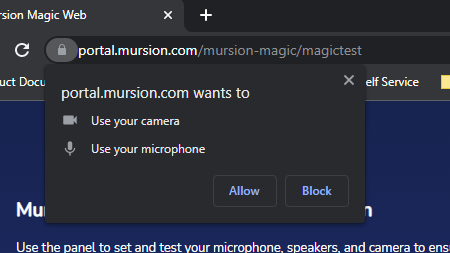
- Make sure your camera is selected, and you can see yourself in the viewer
- Select your microphone and click Test make sure it's working
- Select your speakers and click Test to make sure they're working
- If you don't see your microphone and/or speakers, click here to troubleshoot your audio
- Enter your information in the fields provided
- Click Start Connection Test and you'll be taken to a demo Mursion simulation.
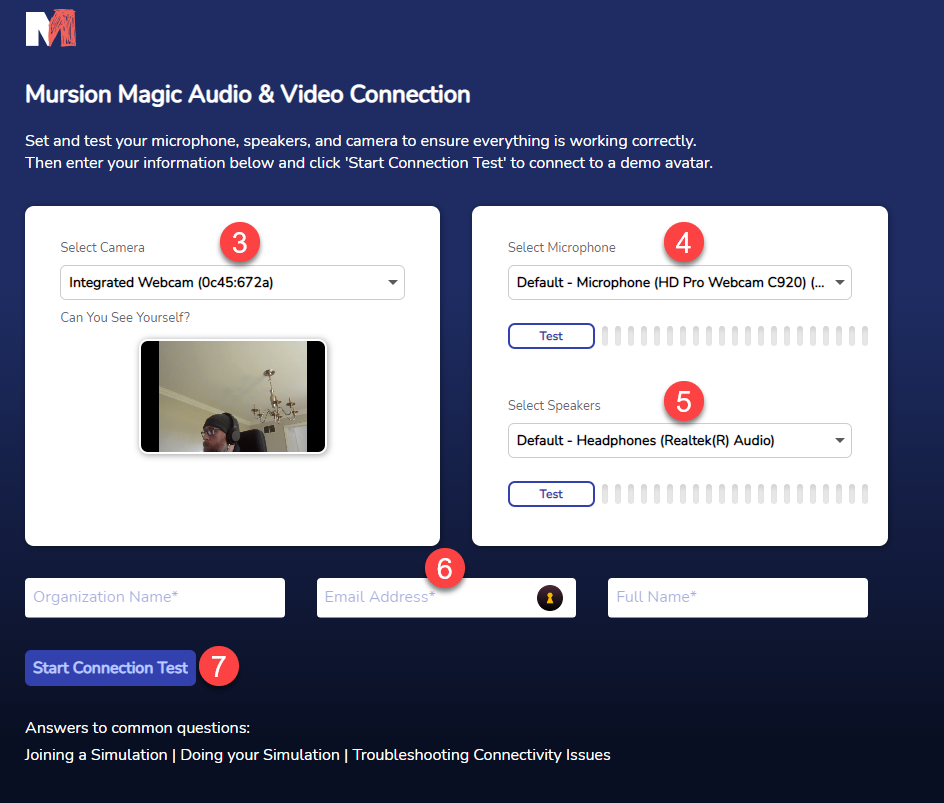
Note: The avatar will wave, but it won't interact with you beyond that. It's just there so you can check your connection and make sure the page loads.
Testing Outcomes
You will see one of the following:
Success!
You're ready to connect to a Mursion Magic Simulation. You can return to the portal to schedule a simulation.
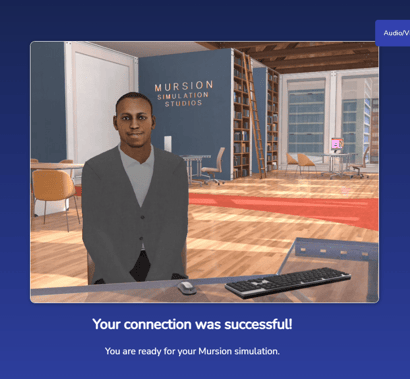
Connection Failure
Please look over this page and if you still have issues, contact our support team to schedule a manual tech check.
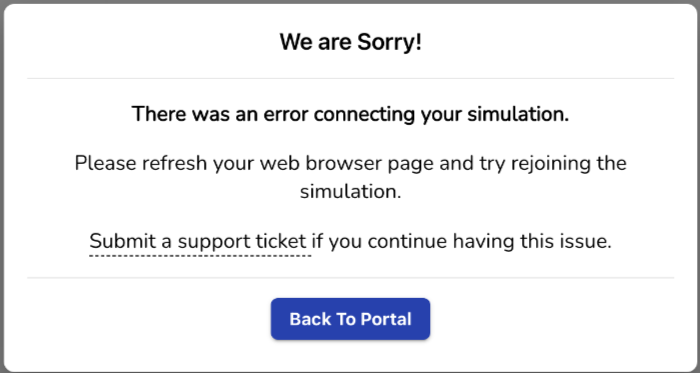
Failure - Check your Microphone and Camera
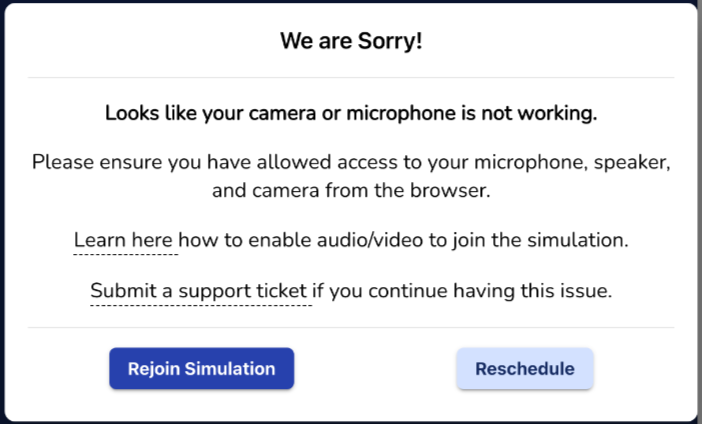
Busy
If the servers are busy, you'll get a busy message. Wait a few moments and try again.
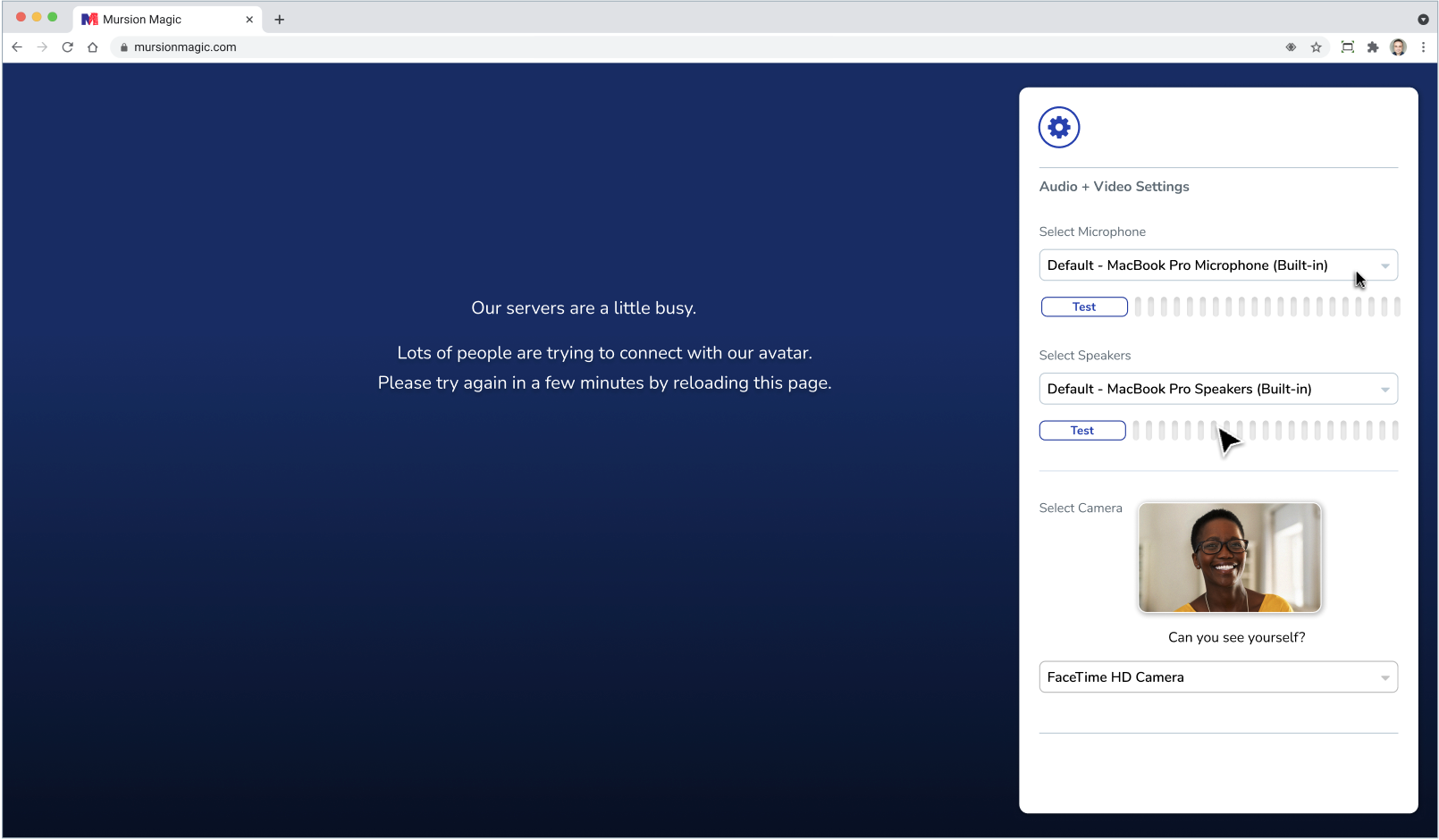
Other issues
If you encounter a connection failure message, we recommend the following:
- Try a different browser and see if your connection results change.(Chrome is ideal, or Safari/Edge). See our supported browsers here.
- Try a different WiFi network if available.
- Disconnect from a VPN if you are using one.
NOTE: Once you have tested your connection, close the test site, as it will interfere with your normal session if open simultaneously.