How Do I Register My Account?
Instructions
- If you have been invited to join your organization's Mursion account, you will receive an email from no-reply@mursion.com inviting you to set up your user account. The registration link found in this email is valid for 60 days. After 60 days, you can trigger a new link by attempting to reset your password.
- Click Visit your Dashboard to Get Started from the email.

- You will be prompted to create a password. Review the password requirements, enter your new password, and click Set Password.
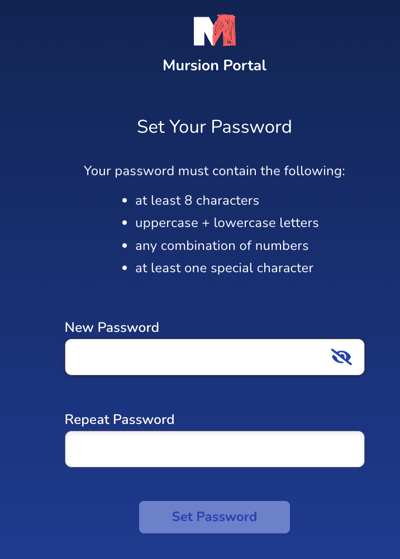
- The next screen will include the Mursion Learner Code of Conduct, information about our delivery model, and our user agreement. Please review and click Accept to continue. You can review the Code of Conduct at any time here.

- Enter your account information. If your organization use Single-Sign on authentication, you may not be able to edit all fields. It is important that your language and timezone are correct as this will impact how you view information within your Mursion learner portal. When selecting a time zone in our software, it’s important to choose the option that accurately matches your location, not just the time zone name. This ensures that daylight saving time adjustments and other local time changes align correctly with your current location.

- Click Save
- After setting up your account, you should login to the Mursion portal at portal.mursion.com