Facilitator - Scheduling a Session for a Learner
Learners need to be assigned to a team before they can access scenarios
Click here to learn how to assign your learners to teams, prior to assigning them to training scenarios.
Once your learners are assigned to a Team, follow this process to Schedule a Session
- Log into the Mursion Portal
- Click the Projects tab at the top of the screen, all Scenarios live within Projects

- Select the appropriate Project
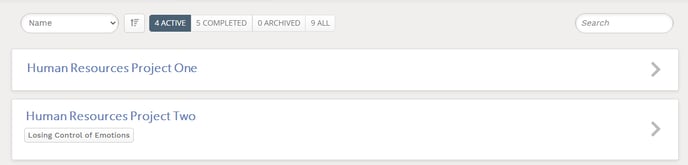
- At the bottom of the next screen, you will see a list of all available Scenarios. Select a Scenario, if there are many scenarios, use the search function in the left navigation bar
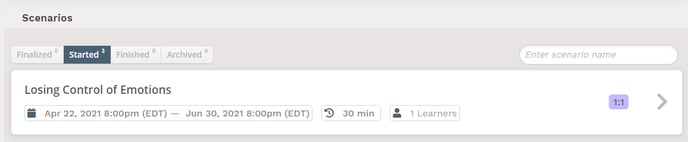
- The next screen will display information about the scenario, click Schedule

- In the Scheduling Pop-Up, make the following selections
- Project - This will be pre-populated with your Project Selection
- Scenario - This will be pre-populated with your Scenario Selection
- Date - Select a Date to offer your Scenario
- Time - Select a Time to offer your scenario
- Simulation Content - Select the Simulation Content, there may only be one option. This is typically an environment the Scenario will take place in
- Learners - Select an entire Team or select an individual learner. Note that a learner has to be a member of a team to be selected. Learn more about adding learners to a team here.
- Notes - An optional field that allows you to make notes about this particular session
7. When all selections are complete, click Create to create your session