Facilitator - Create Teams
Teams help you assign specific Scenarios to groups of Learners, and are managed by the Facilitator.
What is a Team
A team is a group of users from your organization that will be assigned together to training scenarios.
For example, everyone in your Human Resources department might be assigned to an interview training session. You would create a Human Resources team to easily assign all Human Resources employees to their training scenarios.
Creating a Team
- Log into the Mursion Portal
- Click the Teams icon at the top of the screen

- Click Create Team+

- In the New Team pop-up:
- Create a name and location for your team
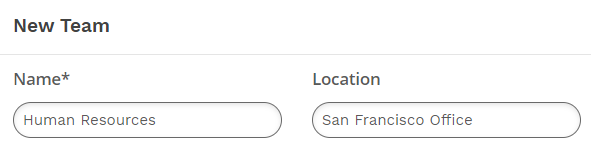
- Click edit under facilitator to Assign a facilitator (if not yourself)

- Clicking edit under learners will open a new pop-up to add learners to a team
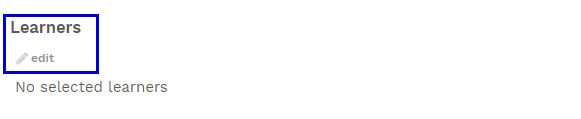
- In the learners pop-up, search or select names to add to your team. Then click Accept.
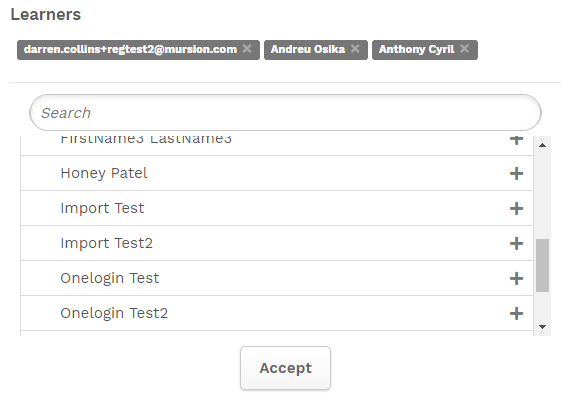
- Create a name and location for your team
- You can also add Tags to your team for easy sorting. For example, Human Resources.
- Click Create Team to complete the process
