Attending a Mursion session in Zoom via Browser
Starting a Zoom session via a browser window
Some Mursion sessions utilize a Zoom link to connect you to your Sim Specialist. If your organization blocks the download of the Zoom software, you can still attend your session by using Zoom in a browser. Here's how:
- The link to your training session will take you to this window.

- Click Cancel in the pop-up window.
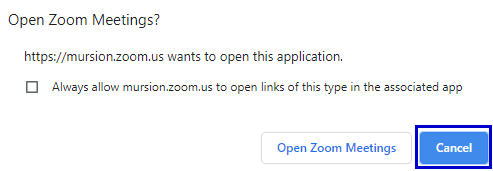
- Ignore the blue Launch Meeting button and click Join from your browser, below.
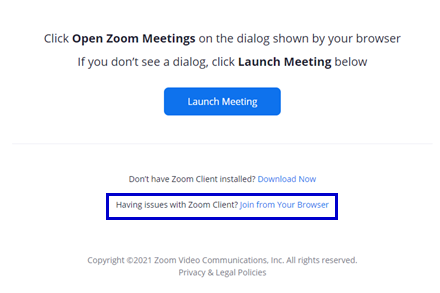
- In the next window, click Allow when asked for microphone and camera permissions.
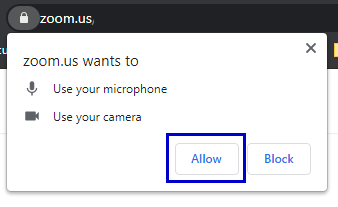
- Enter your name and click I'm not a robot.
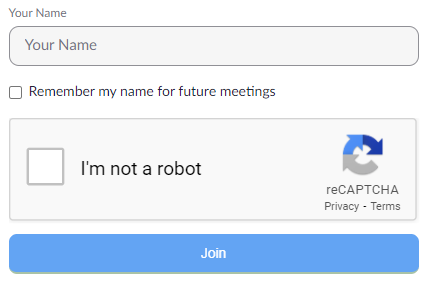
- You'll be asked to click through a captcha puzzle, then click Join to join your session.

Troubleshooting
- Note that you will not be able to use certain Zoom features in the browser version, like using a virtual background.
- For help troubleshooting Audio, visit Zoom's audio support article.
- For help troubleshooting Video, visit Zoom's video support article.