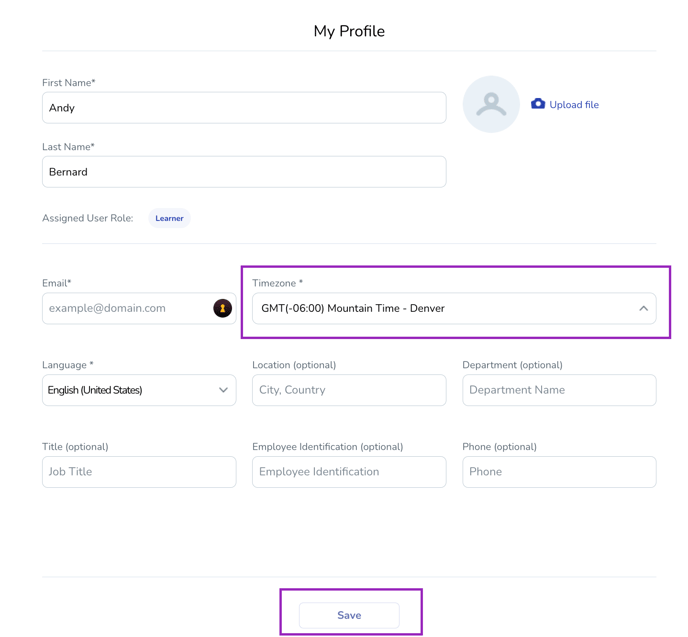Setting Your Timezone in the Mursion Portal
Update your User Timezone
The User Timezone is the primary timezone for all of your Portal activity. Notifications from the Portal, including Session confirmation and reminder emails, reference the User Timezone. On your first login, the portal will update your profile to align with your browser time zone and ask you to confirm the setting. The below steps review how to update your timezone at a later time.
- Log into the Mursion Portal
- Click your profile image in the upper right corner
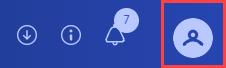
- Click My Profile
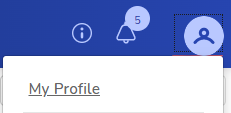
- Use the Timezone dropdown to select your time zone. When selecting a time zone in our software, it’s important to choose the option that accurately matches your location, not just the time zone name. This ensures that daylight saving time adjustments and other local time changes align correctly with your current location. If you’re unsure, please refer to your specific city or region to find the most precise match. Once you've selected your time zone, click Save to save your profile.