Group Sessions - Attendance
Adding users to Workshop and Group Sessions
The process for adding users to a workshop varies, depending on the kind of user you're inviting.
Registered Users
Registered users are users that have a Mursion Account. You can add users using the standard scheduling flow.
- On the calendar page, click Schedule

- Select the date and time for your session
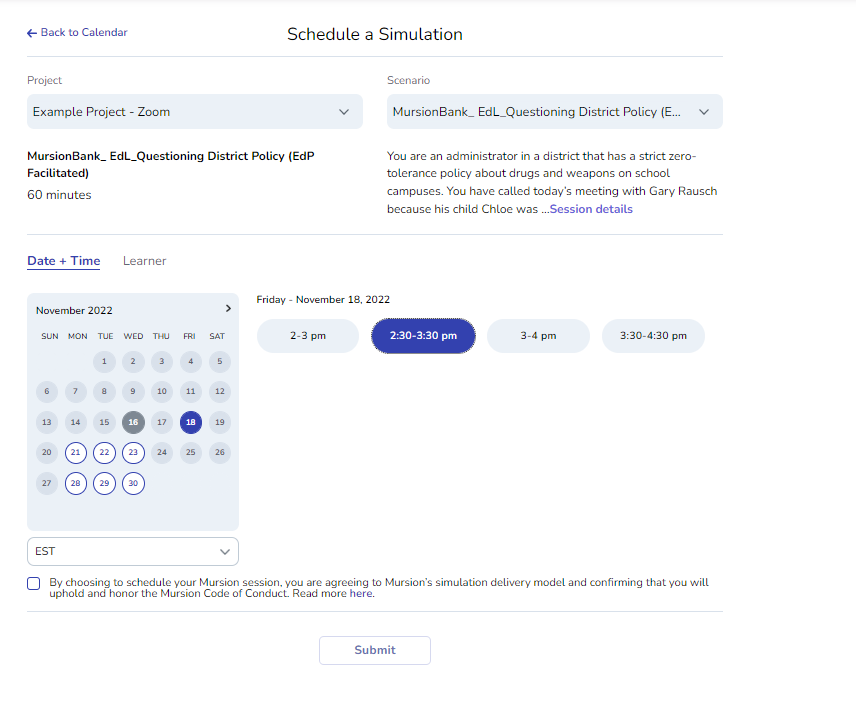
- In the learner tab, select the learner(s) you'd like to invite to the session
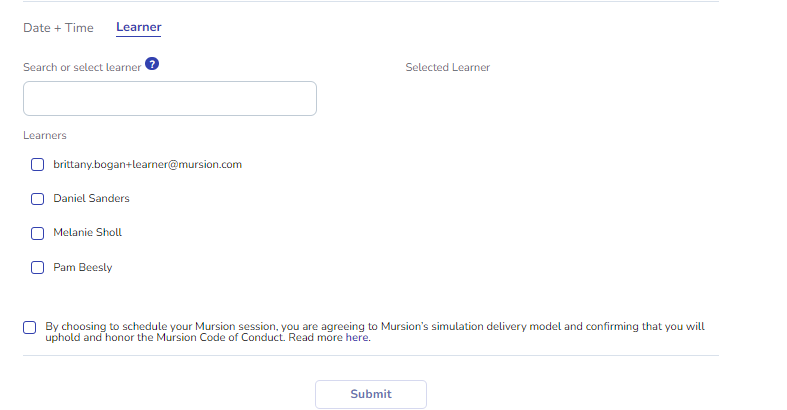
- Click Submit
Users will receive an invitation in the email. When they join the group session, they'll be asked to sign into the Mursion platform for attendance tracking.
Non-Registered Users
Non-Registered Users are users that do not have a Mursion account. If the group session is a Mursion Social session, you can invite non-registered users. Follow this process to invite non-registered users.
Although it's possible for Non-Registered users to attend some group sessions, we recommend creating an account for all learners
- Follow the process outlined above to create a session
- Once the session is scheduled, go to your Calendar
- Click the session on the calendar

- In the upper right corner, click copy session link
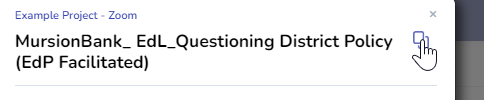
- You can then share that link with any non-registered users.
- Note that non-registered users will be asked to provide their name and email address (optional) before entering the group session.
A Note on Inviting Only Non-Registered Users
When scheduling the session, you will see this option for Mursion Social invites:
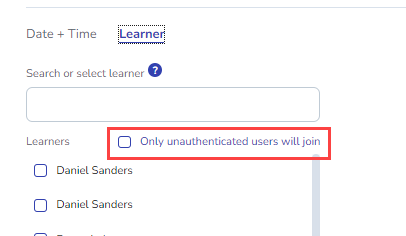
If you accidentally invite a registered user to a session marked for Only Unregistered users, the portal will ask the registered user to log in once joining, which can create confusion. We do not recommend using this function unless you are certain only unregistered users will be joining.