Account Owner & Facilitator- View and Share Learner Videos
Session recordings are available to users after completion of their session. Recording processing can take up to 2 business days.
View and Share Learner Videos
Depending on your organization settings, you may not have access to the recordings directly. Many organizations allow the learner to control access to their recordings personally. Your Customer Success Manager can confirm your settings for you. If access is available, follow the below instructions to find and view learner reports and videos.
- Log into the Mursion Portal
- Click the Dashboards tab.
- From the left-hand column, select Learner Sessions.
- Use the available filters to find the session you are looking for. Note - We recommend setting Session Status to complete to see only completed sessions.
- Once you find the session you are looking for, the Report column will include a View Report button if the recording and learner report are available for you to view.

- Depending on the type of scenario you are using and the configuration options for your organization, the report and recording page may appear differently than the below image.
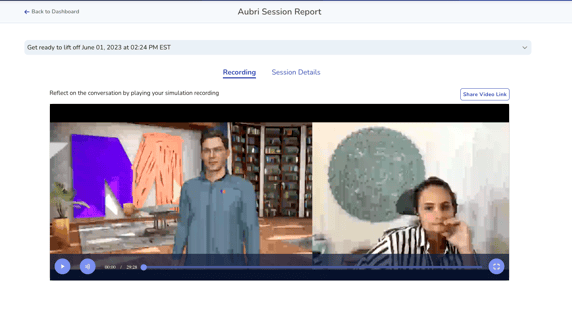
- If permissions allow, you may also have the option to share the video. To do so, click the Share Video Link button. You can then provide emails to share the video with or copy the video link directly from the pop-up window.
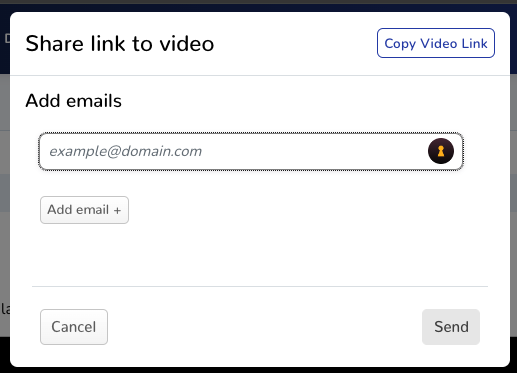
If you are a facilitator, depending on your organization settings, you may only see users who are associated to the same team in which you are associated as facilitator.