Troubleshooting Audio Problems with your Simulation Video
Session videos contain multiple audio tracks, sometimes video players only play one audio track, instead of both. Here's how to fix that.
How to play all audio tracks in a simulation recording
If your session audio is only picking up the Avatar audio, or only the Learner audio, but not both, you can select the desired audio track (Track 1) that will include all audio.
We recommend Windows Media Player or VLC Media Player for video playback.
Windows Media Player
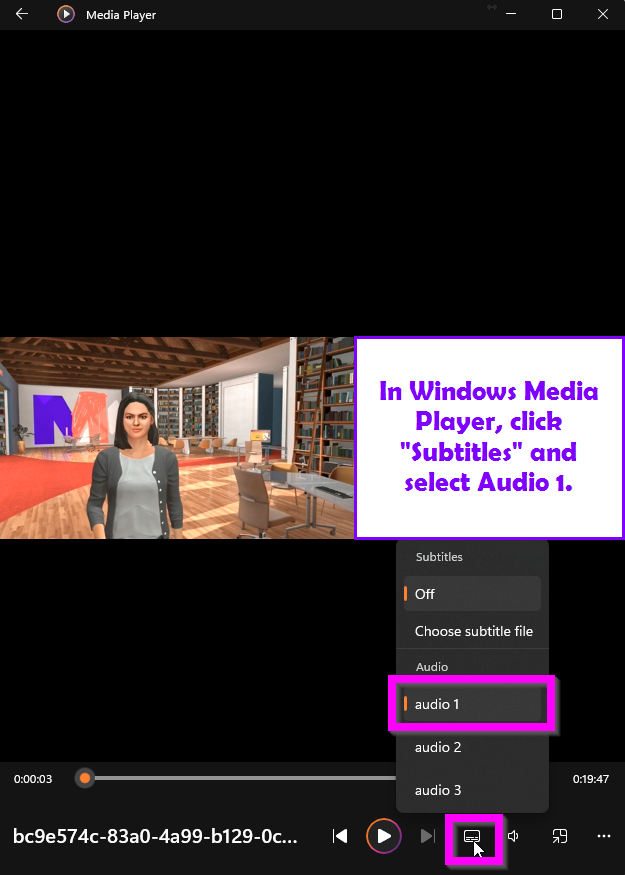
VLC Media Player
- In the menu bar, click Audio
- Click Audio Track
- Select Audio Track 1